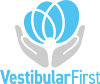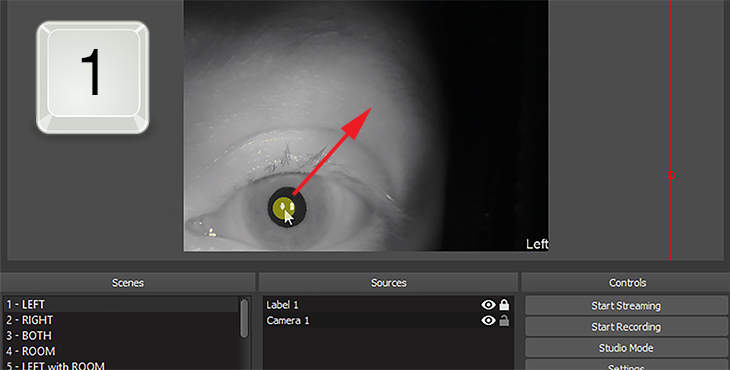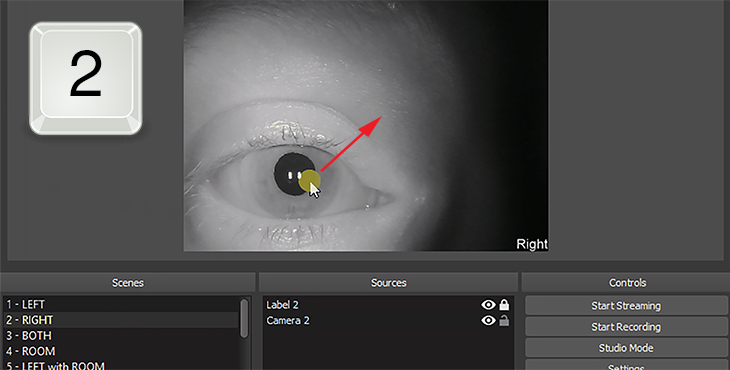How do you center the eyes in the view?
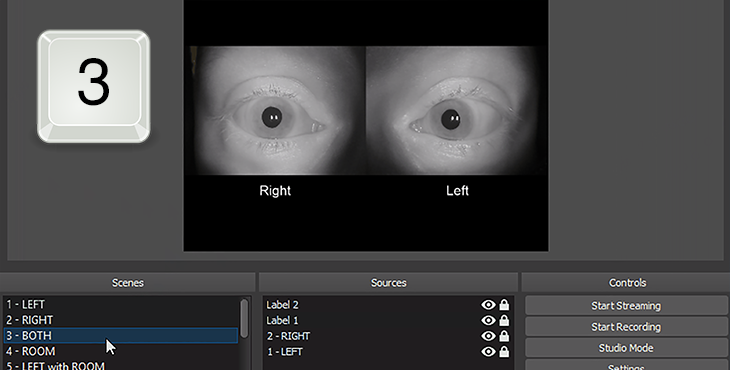
C. Confirm Both Eyes Are Centered
- Press the number 3 on your keyboard to switch to scene with both eyes displayed
- If you need to modify one or both eyes, return to the master scenes by pressing 1 and/or 2 and update the individual eye positions until they are in the correct position.
Note: You cannot adjust the layout or position of items in this view. You can only change the eye positions in the master scenes.