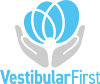How to adjust the shape of the Customizable Cushion
Adjusting the customizable cushions is easy to accomplish in order to maximize light-blocking abilities while maintaining the single-use function of them. Please follow the video below.
General Customizable Cushion Information:
- Customizable cushions can be used with a removable durable cushion which is available on the Insight, Insight Pro and Pro+ Infrared Video Goggles as well as when using the Cushion Upgrade Kit (https://vestibularfirst.com/store/cushion-upgrade-kit/) for the original Insight goggles
- You can always remove more squares if needed, but you cannot put them back
- Use a new and separate cushion for each patient care session
- When a patient care session is complete, dispose of the customizable cushion in the appropriate manner as per professional training and facility policy
Steps For Adjusting The Vestibular First Customizable Cushion:

A. Visual Assessment
Assess the distance between the eyes for your patient visually to see which base squares need to be removed before refining the shape. This can be done by placing the cushion above/below the patient’s face and estimate with which squares to start.


B. Remove Perforated Squares
Once you have your base shape estimated, hold the customizable cushion on a firm surface and gently pull out two rows of four perforated squares, with two rows in between the two rectangle holes, as pictured below in our example photo.

C. Remove Durable Cushion
Remove the durable cushion from the goggles using the snaps located inside on either side of the unit.

D. Remove Camera Unit
Remove the camera unit from the goggles. To do this press both blue buttons on the sides of the camera unit at the same time and gently pull off the camera unit.

E. Insert Customizable Cushion
Push the cushion onto the hooked surface around the inside of the body unit of the goggles.

F. Assess
Place the goggle body unit with the attached cushion up to the patient’s face and assess if the open spaces for the patient’s eyes provide adequate space for the eyelids and edges of the eyes.

G. Remove Additional Perforated Squares, if needed
As needed, remove the goggles and push out more perforated squares to ensure that the cushion is comfortable and does not touch the edges of the eyes.

H. Proceed with Patient Session
Once the cushion has been customized and the goggles are on the patient, proceed with the patient session.

I. Discard Cushion
When the patient care session is completed, remove the customizable cushion, start at the widest section at the top of the goggles. Gently pull the customizable cushion away from the hook surface of the body unit. Discard the disposable cushion. Disposable cushions are single-use and cannot be re-used, even on the same patient over multiple sessions.