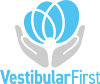How to improve computer performance
The main cause of a choppy video or delay between the cameras is a computer that does not meet our minimum hardware requirements. If your machine does meet these requirements, please follow the below steps until video improves:
- Check Frame Rate – Your recordings should be set to 30 frames per second (FPS). Please review this option in Settings –> Video –> Common FPS Values. It should equal 30.
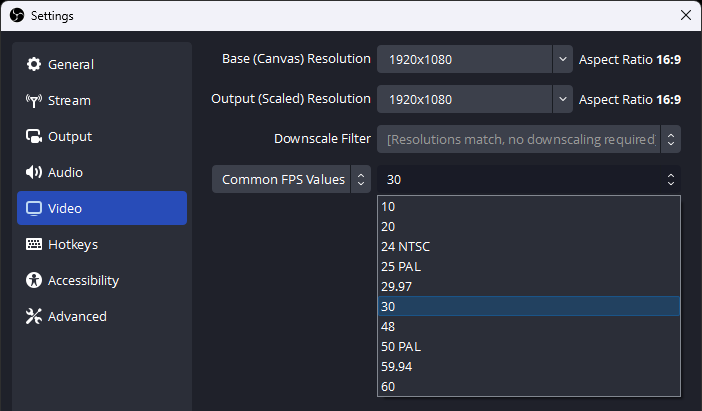
- Hardware Acceleration – If your computer has a dedicated graphics card, it will make the video much smoother and will take the work off of the main CPU. Please make sure your encoder is setup to utilize this capability by checking Settings –> Output –> Encoder. It should be set to one of the options that has Hardware in the title. Try each “Hardware (xxx)” version when recording to see which performs the best.
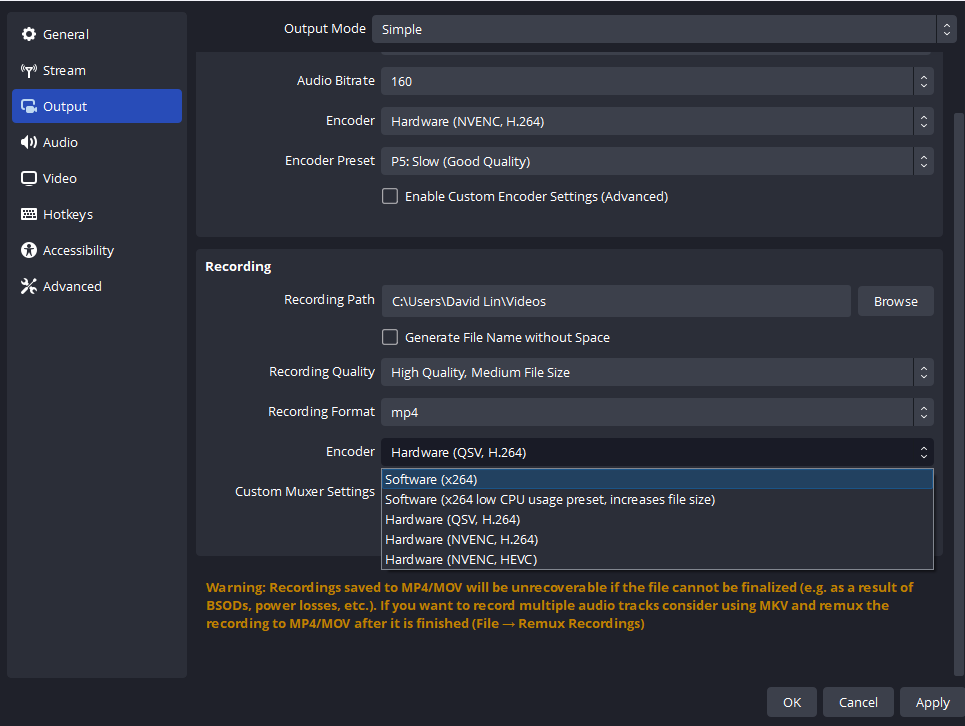
- If you are still experiencing delayed or choppy video as your system is under the recommended system specifications, you can lower the resolution of the goggles for your computer in the OBS camera properties.
Please reach out to us at [email protected] and we will assist with adjusting your goggle’s camera resolution to compensate until a more powerful computer can be sourced.