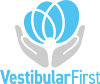How to find screen resolution with OBS
In order to best view your cameras, download the template below that matches your screen resolution.
Find your Screen Resolution
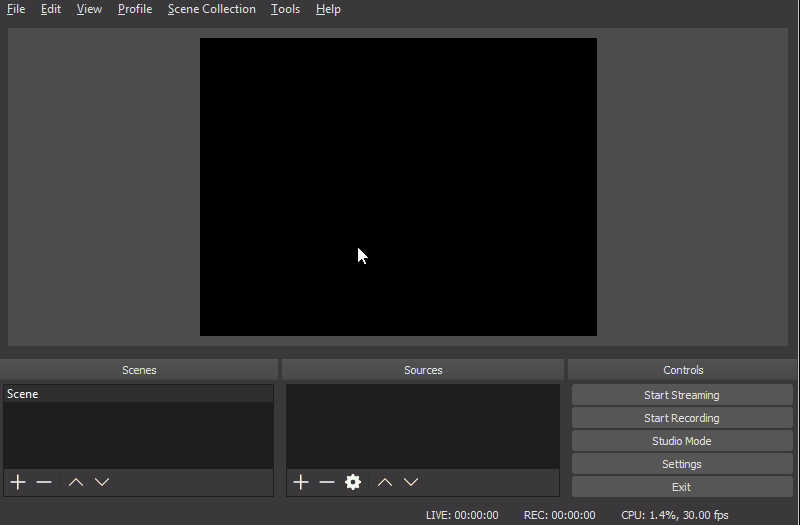
- Open OBS
- Right-Click on any scene listed in the \”Scenes\” section
- Click Fullscreen Projector (Scene)
- In the menu pop-out, you will see an entry for each of the attached displays and their resolution. For example, in the video sample, there is one entry that says: \”Display 0: 800×600 @ 0,0\” The resolution is the two numbers separated by an \”x\”, which in this case is 800×600.
Note: If you have multiple displays, please open this alternate screen size page on the display you wish to use to find the correct resolution.