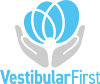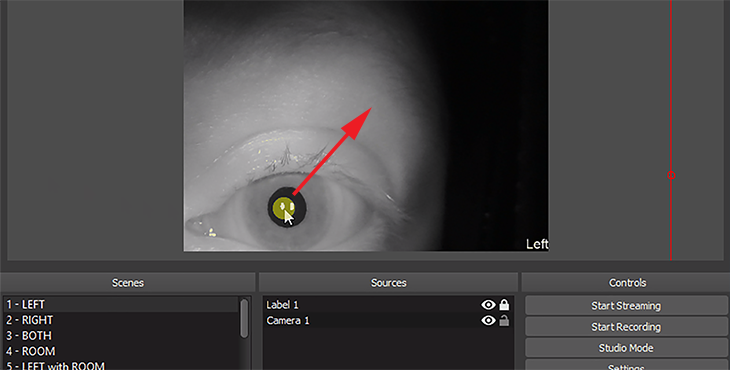How do I increase/decrease the zoom to change the size of eye in viewer
If you would like to change the size of the eyes using the OBS software, use the following steps to customize your templates.
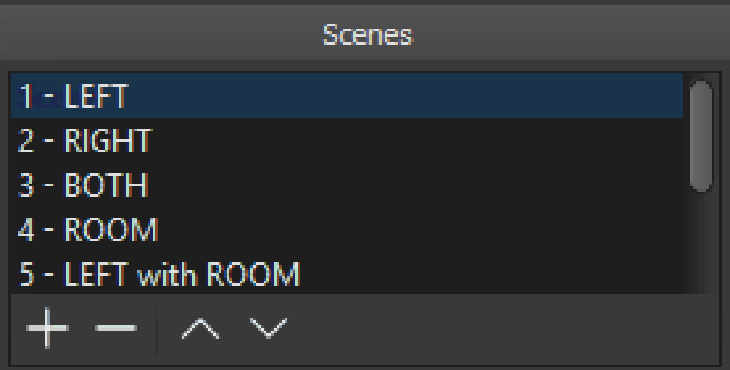
B.) Open LEFT scene
Press 1 on your keyboard or click 1 – Left in the scenes panel
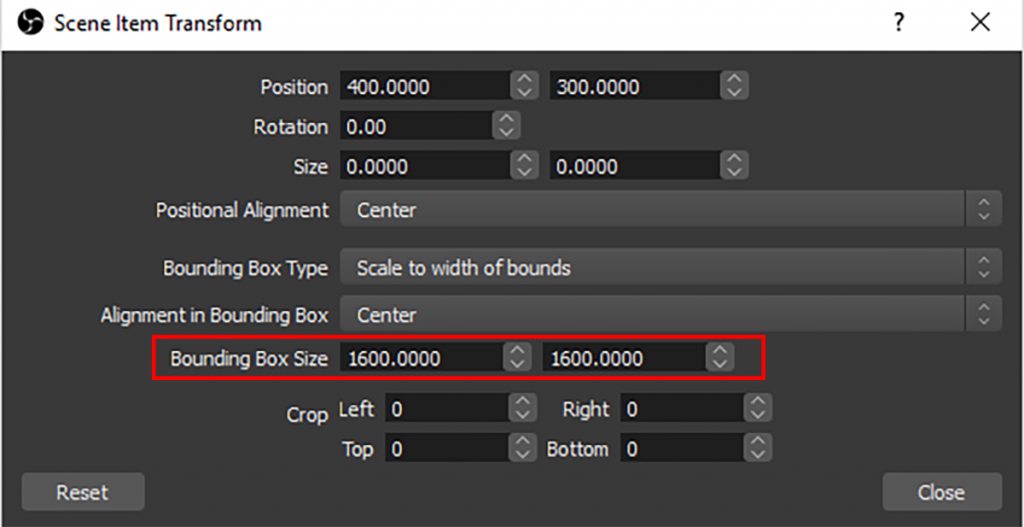
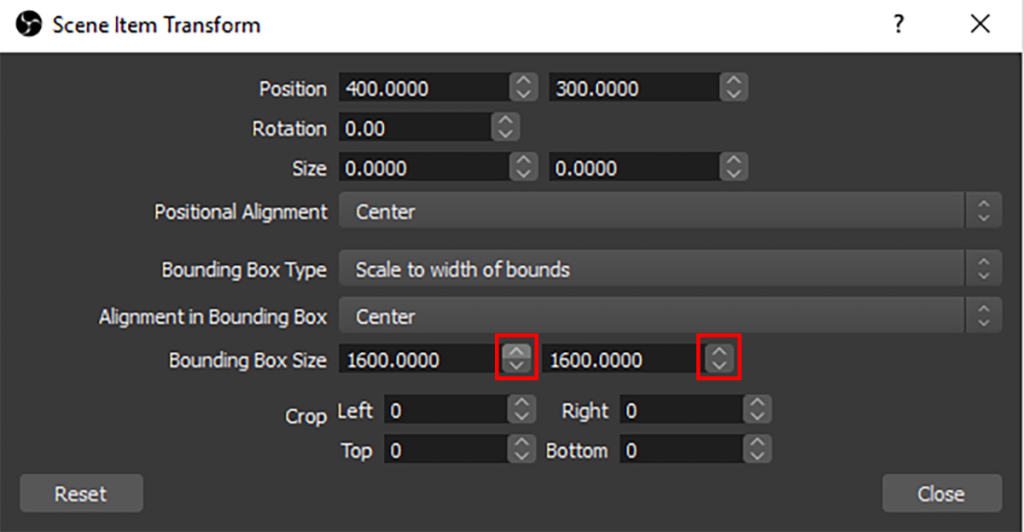
E.) Increase/Decrease Bounding Box Size
The zoom is controlled by the numbers in the two Bounding Box Size fields. Use the arrows to increase/decrease the size of the eye to match your preference. You can see the eye in the preview window to adjust the size correctly.
Click Close when finished.
Note: For the best user experience, please make sure both fields are adjusted to the same number.
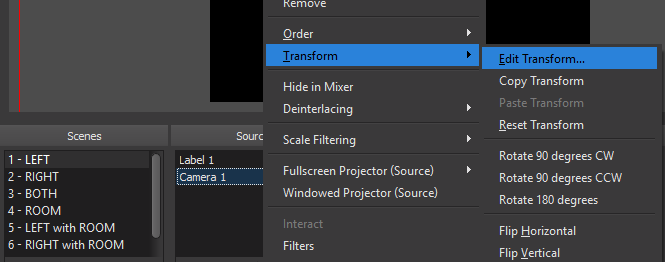
F.) Adjust Right Eye Zoom
Follow steps B through E above and substitute 2 – RIGHT and Camera 2 in the respective sections.