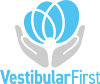How do you import scene collections?
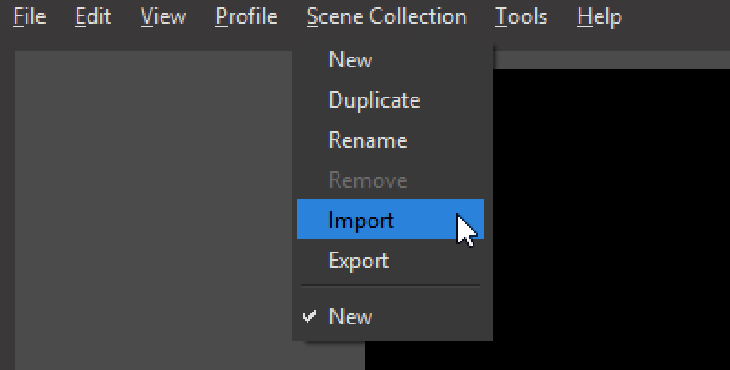
A. Click Scene Collection…Import
The menu is along the top of the screen. Once in that menu, click Import.
Note: If you are using OBS v.24, please skip steps B and D.
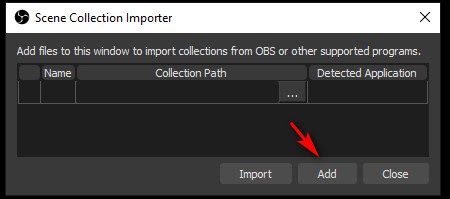
B. Scene Collection Importer
In the window that opens, click Add.
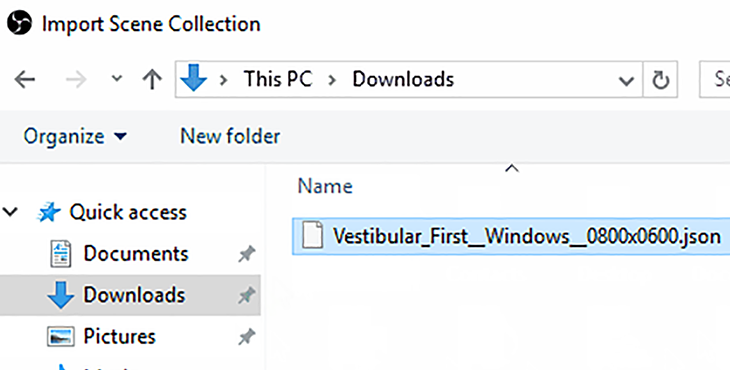
C. Browse for Template
A window will pop-up browsing your local file system. Browse for the file you downloaded in the section above. Once you find it, click it once to highlight it, then click Open.
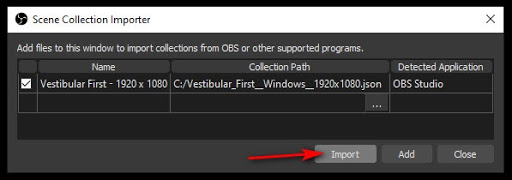
D. Import Template
The file you selected will be listed in the table below. Click Import.
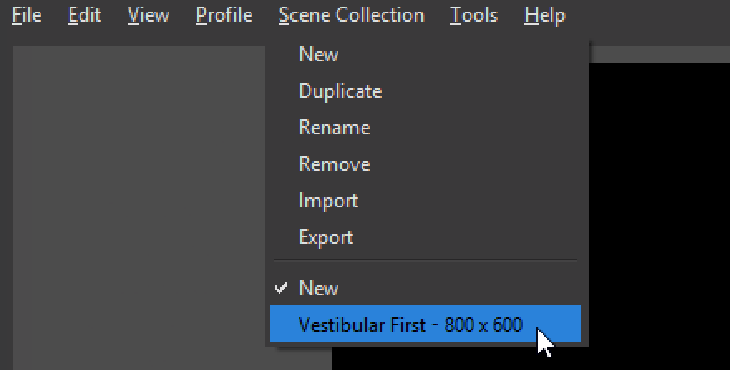
E. Activate Scene Collection
Activate the the newly imported scene by clicking Scene Collection, then by clicking the item on the menu starting with Vestibular First… followed by your screen resolution. Eg. Vestibular First 800×600 as seen in our example.
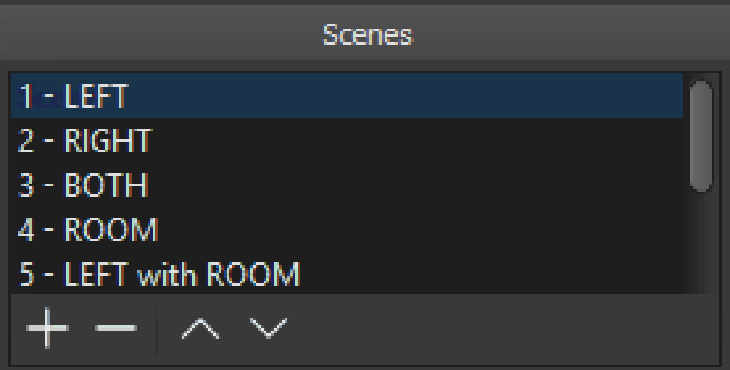
F. Confirm Imported Scenes
You should now see in the Scenes panel a list of the new scenes available to you for your viewing of the infrared video goggles.