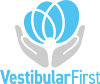Can I add audio to my recordings?
Yes, if your computer has a built-in microphone or webcam, you can add audio from the room to your video recordings. This is helpful in case you would like to narrate the session during the recording. Follow the below steps to easily add these to your videos.
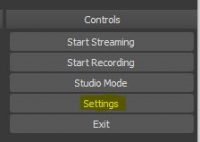
A.) Open Settings
Open OBS and then click Settings in the lower-right corner.
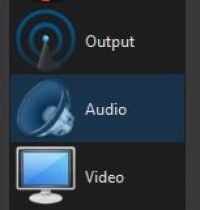
B.) Audio
Select the Audio button from the left section
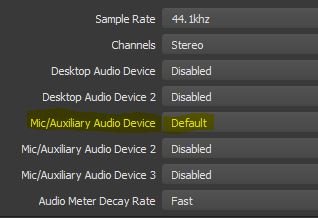
C.) Select your Microphone
Although each computer setup is slightly different, next to the Mic/Auxiliary Audio Device option, choose the option Default then click Ok.
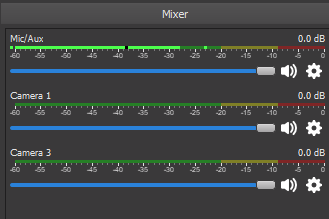
D.) Confirm the audio meter shows
You should now see a new Mic/Aux input in the Mixer section of OBS. Make some noise/talk a little bit and you should see the audio bar shrink/grow to match the intensity/volume of the noise you’re making. It should look like the image here.
Note: If you do not see any movement when talking, return to step C and select a different microphone from this list. Also confirm that you can see the complete list of inputs with the scroll bar next to the Mixer section.